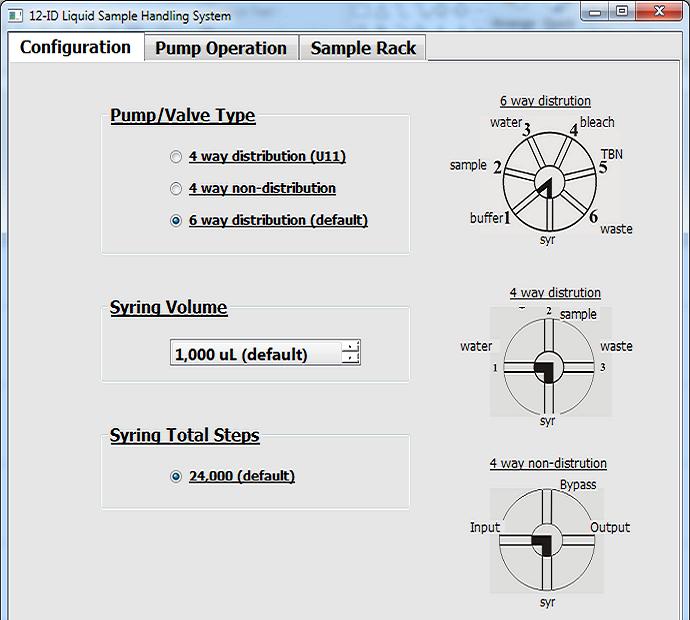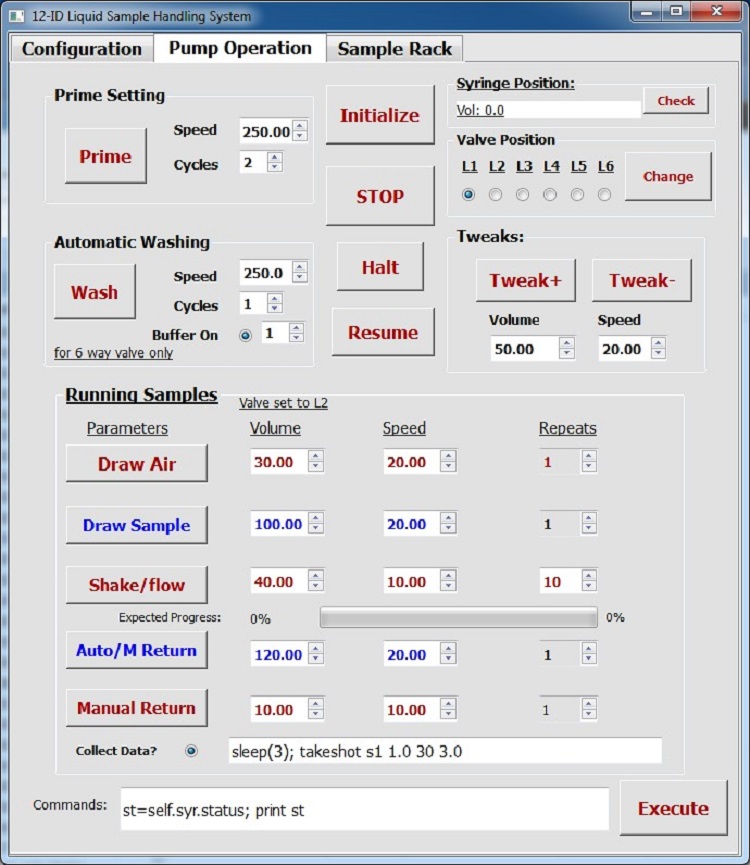|
|
TriContient
Syringe Pump Control
A. Valves:
|
Valves:
6
Way valves connecting to:
#1:
buffer
#2:
flow cell
#3:
water
#4:
bleach
#5:
TBA
#6: waste
|
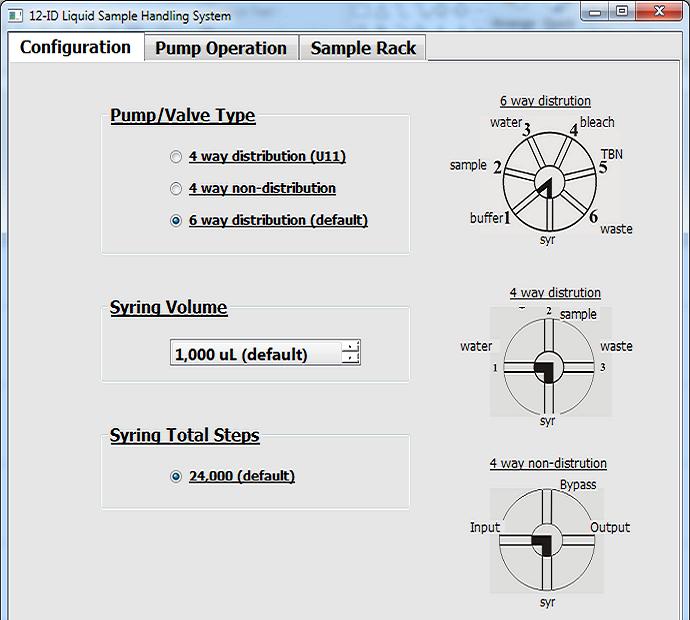
|
B.
Functions:
Prime:
Flow direction: flow cell --> valve #2 --> syringe
--> waste
Valve position: #2 & #6,
automatically chosen by program
Often use for manually washing the flow cell.
Wash:
Wash the flow cell automatically with water, bleach, buffer, etc.
Flow direction: washing bottles --> syringe --> valve #2
--> flow cell --> funnel --> waste
Valve position: automatically
chosen by program
The
automatic washing includes sequential washings: TWO times washing with
WATER, TWO times with BLEACH, THREE times with WATER, and optional
washing with your buffer.
!!! When you do
washing, make sure the tubing pointing to the waste funnel !!!
|
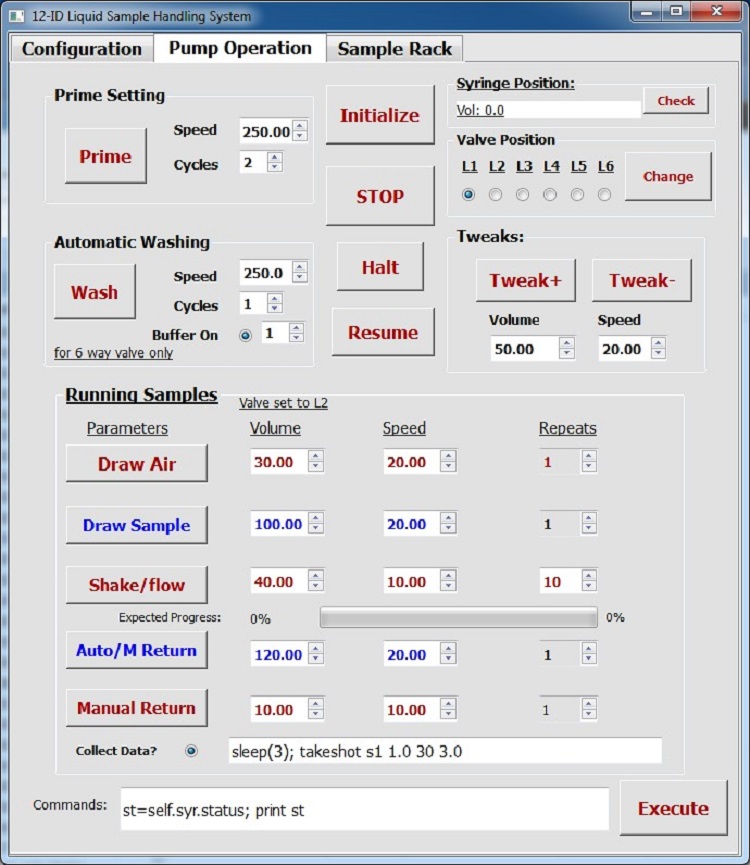 |
Running Samples:
In this section, one can load sample and run it. The sample will be
pushed back and forth to reduce possible radiation damages.
Note: the pump speed and volume to operate can be set.
The net volume at the end of this section should be ZERO,
otherwise, air will be accumulated or pump will not be able to run
correctly.
Valve position: automatically chosen by
program
Draw Air:
To obtain smooth flow, the tubing should be filled with liquid. Draw
air gap to separate the sample/buffer to the rest liquid in the
tubing/flow cell.
Draw
Sample:
Load sample. No air bubbles are allowed to be sucked in at this step.
Shake/flow:
Push the sample back and forth. If the radio button "Collect
Data?" is selected, scattering data will be collected while
the sample flows. Set proper Speed and Repeats
values to cover the data collect period.
"Collect Data?" box: data collection
command entered here. For example, "sleep(3);
takeshot s1 1.0 30 3.0" means: data collection will
occur at 3 seconds after the sample begins to flow; the data file name
will be "s1"; x-ray exposure time will be 1.0 second; 30 frames of
images will be collected; data will be collected every 3.0 seconds
(i.e. 1.0 second with x-ray on sample and 2.0 seconds without x-ray on
sample for this case).
Auto/M Return:
Supposedly, pump will automatically return the sample to the sample
tube in this step. Occasionally, pump may miss this command and does
not return sample. Check if the samples is returned, if not, push the
button and manually return the sample.
Manual Return:
This step is intentionally to bring pump to zero position after
removing sample tube. After pump moves to zero position, it is ready to
run the next sample.
Check Syringe Position
The status box reports the syringe position(volume) and valve position.
the Check button can be used to check/update the
syringe and valve positions.
Syringe and Valve Operations
- changing valve position, select the desired
valve (L1-6) and push the Change
button.
- move syringe by Tweak+ or Tweak-
button with desired volume and speed. Tweak+ will
load liquid and Tweak- will unload liquid.
Other Functions
Initialize button will bring syringe to
default position, i.e., zero volume and valve #6.
Automatic Sample Changer (AutoSampler)
C. Known problems and
trouble-shootings
Problem: All operation commands
are sending through network, therefore, commands may be lost.
Answer:
Always check the status and see if the pump acts as expected. If not,
repeat the action.
Problem:
While Running Samples, the Auto/M Return function supposedly
automatically return sample, however, occasionally, this command may be
ignored.
Answer:
Check the sample tube or the volume if the sample is returned. If not,
click Auto/M Return button to return sample.
Problem:
Pump program is frozen.
Answer:
Find the terminal where the program was started, press keys "Ctrl" +
"z" to terminate the program. In folder
/home/beams/S12IDB/python_codes/triContinent, run "python
triCont6WPyQt.py" to restart the program.
|
|